Help & FAQs
All the help you need to getting started with a Business Travel eSim.
Frequently asked questions
How unlimited bundles work
Our unlimited bundles mean you will never run out of data while your bundle is active. No more endlessly checking your data usage.
Just choose the number of days you need data for and you are ready to roam.
Unlimited bundle options are:
- 30 days
The first 1GB of data on each day that your bundle is active will be limited only by network speed. Subsequent data usage after the daily 1GB has a maximum download speed of 512kbps.
How to install an eSIM on a Gemini PDA
The Gemini PDA is a device with dual SIM capabilities, meaning it can support both a physical SIM card and an eSIM. Here are the general steps to install an eSIM on a Gemini PDA.
Before attempting to install the eSIM, there are three main things you will need.
- A strong internet connection – Ideally, you will need to be connected to Wi-fi or have a good 4G signal.
- An eSIM compatible device – If you are unsure, here’s a list of compatible devices: List of compatible devices.
- The device isn’t locked to one Mobile Network – If you are unsure whether or not your device is locked to a certain network, have a look at our article on how to check if your device is “locked/unlocked” in the Troubleshooting section.
Install Walkthrough
Make sure your device is compatible – Before attempting to install an eSIM, make sure that your device supports eSIMs and that your carrier supports eSIM activation.
Obtain the eSIM activation code – Your carrier will provide you with an eSIM activation code or a QR code that you can use to download and install the eSIM profile.
Open the settings app – Open the settings app on your device.
Select Dual SIM & mobile network – Tap on the Dual SIM & mobile network option. If you don’t see this option, your device may not support dual SIM functionality.
Select Download eSIM – Tap on the Download eSIM option.
Enter the activation code – Enter the activation code that is in your bundles inventory.
Follow the on-screen instructions – Follow the on-screen instructions to complete the eSIM installation process.
Choose your preferred SIM – Once the eSIM is installed, select Primary as your default SIM to use for calls, messages, and data. You can also set a default SIM for each of these functions or choose to use them on a per-call or per-message basis.
It is worth noting that the specific steps to install an eSIM on a Gemini PDA may vary slightly depending on the version of the operating system you are using. If you have any issues or need further assistance, you can contact the provider of your device or the device manufacturer for support.
Getting the most from mobile data
Yes! You can use WhatsApp, Facebook, Instagram, and TikTok with an eSIM.
There are no restrictions on our data bundles. Once you have connectivity available from the eSIM, you will be able to access the internet-based applications you normally use.
Can I use WhatsApp, Facebook, Instagram and Tik Tok with an eSIM?
Yes! You can use WhatsApp, Facebook, Instagram, and TikTok with an eSIM.
There are no restrictions on our data bundles. Once you have connectivity available from the eSIM, you will be able to access the internet-based applications you normally use.
Will installing an eSIM lock my phone?
No, installing an eSIM will not lock your phone.
An eSIM (embedded SIM) is a digital SIM that is embedded in your phone’s hardware and can be activated through the device settings. It does not have any physical component that needs to be installed or removed from your phone unlike a physical SIM card.
When you install an eSIM it will not affect the lock status of your phone. The lock status of your phone is determined by your primary SIM carrier (usually the provider of your device) and depends on whether or not your phone is locked to a specific carrier. Installing an eSIM does not change this status.
How many eSIMs can I store in my phone?
The number of eSIMs that can be stored in a phone depends on the specific model and make of that phone. This can also be specific to models that have been produced in specific regions.
- Apple products including the iPhone and iPad from Version X onwards can support more than one eSIM.
- Android products can vary by region. Common models will often support one or many eSIMs depending on which region the device has been purchased from.
To know the exact number of eSIMs your phone can store, you can check the specifications of your phone model or consult the user manual.
Is 5G available?
Yes, 5G technology is available on devices that support it.
What is 5G?
5G is the latest generation of mobile network technology and is designed to offer faster speeds, lower latency, and improved network reliability compared to previous generations of mobile technology.
Using 5G with an eSIM
To use 5G on a device with an eSIM you will need to ensure that your device is compatible with 5G networks and where you will travel has 5G available. Many cellular network operators are currently rolling out 5G networks in regions around the world and coverage is expected to expand over time.
5G Coverage
It is important to note that while 5G offers faster speeds and improved performance, it may not be available in all areas or on all devices. In addition, the availability and quality of 5G coverage may vary depending on factors such as network congestion, signal strength, and device compatibility.
What is a data bundle?
A data bundle is a cellular data plan with a given duration and data allowance. Used in conjunction with eSIM, a data bundle will provide mobile access to internet based services.
A typical data bundle will give you:
- An amount of data in Gigabytes
- A time during which the data will be available to you, such as 1 week
- The country, or countries in which the data can be used
Once the data is used up or the expiry period has complete you can purchase another bundle.
Buying data bundles
With an eSIM, you can purchase and activate a data bundle directly on your device without needing to visit a retail store or wait for a physical SIM card to arrive in the post.
What are the benefits of eSIM?
The benefits with an eSIM can be appreciated by both business and leisure travellers.
Convenient – eSIMs are built into the device, so there’s no need to physically insert or remove a SIM card. This can be particularly useful for devices with limited physical space or for users who frequently switch between different carriers or plans.
Flexible – With an eSIM, it’s easy to switch between different carriers or plans without needing to physically swap out a SIM card. This can be particularly useful for travellers, as it allows them to quickly and easily switch to a local carrier when abroad.
Secure – eSIMs use encryption to protect user data and prevent unauthorised access. Additionally, since there’s no physical SIM card to lose or steal meaning eSIMs reduce the risks of unauthorised access and usage.
Cost-effective – Because eSIMs are built into the device, there’s no need to purchase or replace a physical SIM card. This can help reduce costs over time, particularly for users who frequently switch between carriers or plans.
Green – eSIMs are more environmentally friendly than traditional physical SIM cards, as they don’t require the use of plastic or other materials that can contribute to waste.
Top tips and recommendations for using your eSIM
There are a number of factors to consider around data use when using an eSIM. Typically, general habits including email, standard web browsing and social media can be considered quite light use.
Below are several items to consider to ensure that your data goes as far as it can.
Video Streaming
We recommend using a lower definition when watching streaming platforms as this will consume data at a slower rate. The majority of online streaming services will allow you to change the definition/quality of the image to a lower setting. Standard Definition (SD), for example, which is considered to be 480p, or some other equivalent.
Background Data Usage
Low Data Mode
We also recommend going into your settings and enabling “Low Data Mode” to help to reduce mobile data usage by pausing automatic updates and background tasks.
To do this on iPhone.
- Go into Settings.
- Mobile Data.
- Tap on the eSIM.
- Data Mode.
- Low Data Mode.
To do this on Android.
- Go into Settings.
- System apps updater.
- Tap on the 3 dots in top right corner.
- Settings.
- Auto updates.
- Set to Don’t update.
Is an eSIM better for roaming?
Yes, an eSIM can be better for roaming when compared to a physical SIM, for several reasons.
Convenience – With an eSIM, you don’t need to physically swap out your SIM card when traveling to a new country. You can simply download the eSIM profile for that country and switch to it using your phone’s settings.
Availability – Physical SIM cards may not be readily available in some countries, especially if you arrive at an airport outside of regular business hours. With an eSIM, you can purchase a plan and activate it on your phone without needing a physical SIM card.
Flexibility – With an eSIM, you can have multiple profiles saved on your phone, allowing you to easily switch between different plans and carriers when traveling. This can give you more options and potentially save you money on roaming charges.
Security – eSIMs are more secure than physical SIM cards because they cannot be easily swapped or cloned by someone else. This can help protect your personal information and prevent unauthorised access to your accounts.
Overall, an eSIM can be a convenient and flexible option for travellers who need access to mobile data while abroad. However, it is important to check with your carrier to see if they support eSIMs and to make sure that the countries you’ll be visiting have compatible networks.
What is an eSIM?
An eSIM, or embedded SIM, is a programmable chip that is embedded in a mobile device and serves the same purpose as a traditional SIM card. Unlike a physical SIM card an eSIM does not need to be physically removed or inserted into a device as it is built into the device itself.
With an eSIM users can activate a data bundle without needing to purchase a physical SIM card or visit a store. The eSIM is programmed with the data bundle details through a QR code, a mobile app, or a website. This allows for a more streamlined and convenient process for activating and managing cellular plans.
eSIM technology offers many benefits, including increased flexibility, cost savings, and convenience. For example, users can easily switch between different data bundles on different eSIMs without needing to physically swap out a SIM card. Additionally, eSIM technology enables devices to be smaller and more compact as there is no need for a traditional SIM card slot.
Why eSIMs are good for travel
eSIM is a great opportunity for travel and hospitality for several reasons:
- Convenience: eSIM allows travellers to activate a local mobile network plan as soon as they arrive at their destination without the need to purchase a physical SIM card or visit a store. This is especially useful for international travellers who may not be familiar with the local language or geography.
- Cost savings: With eSIM, travellers can easily compare and choose local mobile network plans that offer the best value for money without having to pay extra for roaming charges. This can lead to significant cost savings for travellers.
- Flexibility: eSIM enables travellers to switch between mobile network plans as needed, which is particularly useful for travellers who visit multiple countries or locations during their trip.
- Increased revenue opportunities for travel industry: The adoption of eSIM by hotels and other hospitality establishments can offer new revenue streams, such as offering eSIM-enabled smartphones for guests to use during their stay or partnering with local mobile network providers to offer special mobile network plans for their guests.
Is eSIM needed for 5G?
No. An eSIM is not needed for 5G. There are 5G capable devices that use traditional physical SIM cards as well.
eSIM does offer some advantages for 5G. Such as the ability to switch between different carriers and plans without needing to physically change the SIM card, particularly useful for international travellers.
Will my eSIM work on a Smart Watch?
Are eSIMs better for the environment?
Yes, eSIMs are generally considered to be better for the environment than traditional physical SIM cards. This is because eSIMs do not require the production and disposal of physical plastic cards, which can contribute to waste and pollution.
Physical SIM cards are typically made of non-biodegradable materials, including plastic and metal, which can take a long time to decompose and can contribute to environmental pollution. In addition, producing physical SIM cards requires the use of energy and resources, including water, electricity, and raw materials.
In contrast, eSIMs are built into a device’s hardware, eliminating the need for physical cards. This means that eSIMs are more environmentally friendly and can help reduce waste and pollution. Additionally, eSIMs can help reduce the carbon footprint of the mobile industry by reducing the energy and resources required for SIM card production, shipping, and disposal.
Overall, eSIMs offer a more sustainable and environmentally friendly option for mobile connectivity than traditional physical SIM cards. By reducing waste and pollution, eSIMs can help contribute to a more sustainable and eco-friendly future.
How much data will I need?
Deciding how much data you need depends on your usage habits and the types of activities you perform on your device.
To estimate your data usage you can check your device data usage statistics, usually found in the Settings of your device. It is generally a good idea to start with a smaller data bundle and then top-up based on your usage.
Here are some other factors to consider:
- Online Activities – Streaming videos, music, or podcasts requires a significant amount of data. For example, streaming a high-definition movie can use up to 3 GB of data per hour. Browsing the web, checking emails, and using social media typically require less data but can still add up over time.
- Downloads and Updates – Downloading apps, software updates, and other files can consume a lot of data, particularly if you download large files or updates frequently.
- Online Gaming – Online gaming can use a moderate amount of data, but it varies depending on the game and how frequently you play.
- Video and Voice Calls – Video and voice calls can use a significant amount of data, particularly if you make them frequently or for long periods of time.
- Tethering or Hotspot – If you use your mobile device to tether or create a hotspot for other devices, you will need to factor in the data usage of those devices as well.
Is this the same with an eSIM-only phone like the Motorola Razr?
eSIM-only phones are still quite rare. If anything it’s even simpler, with no SIM cards at all. Users switch between profiles the same way.
Can I send SMS or make phone calls using my eSIM?
Our eSIMs are data only. You can use internet-based messaging and calling services such as WhatsApp, Facetime, and iMessage with the mobile data provided by your eSIM.
However, you will not be able to make phone calls or send SMS using our eSIMs.
Troubleshooting
I cannot scan my QR Code
There could be several reasons why you are unable to scan your QR code for your eSIM. Here are a few things you can try to resolve the issue.
Check if your phone is compatible with eSIM – Make sure your phone supports eSIM technology. Not all phones are eSIM compatible, it is important to check this first.
Check the QR code – Make sure that the QR code you are trying to scan is not damaged or distorted. If the code is not clear or legible, try scanning it again or obtaining a new code.
Adjust the lighting – Poor lighting conditions can affect the QR code scanner’s ability to read the code correctly. Try adjusting the lighting in your room to ensure that the QR code is well-lit.
Move closer to the QR code – If you are too far away from the QR code, the scanner may not be able to read it. Move closer to the code and try scanning it again.
Restart your phone – If none of the above solutions work, try restarting your phone and attempting to scan the QR code again. This can often resolve issues with the phone’s software.
If you continue to experience problems with scanning your QR code eSIM contact our support team.
To check that you have the correct eSIM activated on your device follow the steps below.
For iOS devices
1. Go in to Settings and tap on Mobile Data.
2. Click on the eSIM you would like to enable. Make sure Turn On This Line is turned on.
Once this is done, your desired eSIM will be enabled.
For Android devices
1. Go to Settings. Tap on SIM cards & mobile networks.
2. Scroll down until you see the option Manage eSIM.
3. From here, make sure the desired eSIM is enabled. Enable the eSIM if it isn’t already enabled.
How can I tell if my eSIM is installed?
The process for checking whether your eSIM is installed can vary depending on your device and operating system. Here are some general steps you can follow to check if your eSIM is installed.
For iOS devices
1. Go into Settings and tap on Mobile Data.
2. If the eSIM has been successfully installed, then you will see it in the SIMs section.
3. Click on the eSIM and make sure the Turn On This Line option is turned on, as shown in the screenshot below.
For Android devices
1. Go in to Settings and tap on SIM cards & mobile networks.
2. Scroll down until your see the option Manage eSIM. Click into it.
3. You will now see the eSIM if it has been installed correctly. Make sure it is enabled.
If you are still unsure if your eSIM is installed, contact our Support Team who will be able to tell you if it is installed.
My home SIM has stopped working
If you have installed an eSIM on your device and your physical SIM card has stopped working there are a few things you can try to troubleshoot the issue:
Make sure your SIM card is inserted correctly – Check to ensure that your SIM card is properly inserted in your device’s SIM card tray. Sometimes a loose or improperly inserted SIM card can cause connectivity issues.
Check your device settings – Make sure that your device is set to use the correct SIM card for calls, texts and data. Go into Settings and tap on Cellular / Mobile Data and check the settings for your SIM cards.
Restart your device – Sometimes a simple restart can fix issues with SIM cards. Turn your device off and wait a few seconds, then turn it back on again.
It is possible that there may be a conflict between your eSIM and physical SIM card. Often, this is a configuration setting on the device.
It is best to ensure the device is setup as follows:
- Data roaming enabled on the eSIM
- Data roaming disabled on the primary SIM
Some devices will disable the primary SIM when enabling the eSIM, it is important to check over the settings for all SIMs in the device when having issues.
iMessage has stopped working after installing an eSIM
If iMessage has stopped working on your device after installing your eSIM, there are a few things you can try to troubleshoot the issue:
- eSIM Activation – Make sure your eSIM is activated and working properly.
- Primary SIM Settings – Ensure that you still have your Primary SIM set to be used as the Default Voice Line and that the eSIM is set to be used for Mobile Data.
- Check your iMessage settings – Make sure that iMessage is enabled and that your phone number and email address are listed correctly. Go to Settings > Messages and check the settings under Send & Receive.
- Restart your device – Sometimes a simple restart can fix issues with iMessage. Turn your device off, wait a few seconds and then turn it back on again.
- Reset your network settings – Go to Settings > General > Reset > Reset Network Settings. This will reset your Wi-Fi networks and passwords, cellular settings, and VPN and APN settings.
- Update your device – Make sure that your device is running the latest version of iOS or iPadOS. Go to Settings > General > Software Update to check for updates.
If none of these steps resolve the issue contact Apple Support for further assistance.
How do I set up my APN?
All our eSIMs have an automatic Access Point Name (APN) so manual programming should not be necessary. However, if you do want to check or manually configure the APN if there are problems with the devices setting it for you. Please follow the steps below.
iOS
- Go to Settings.
- Tap on Mobile or Cellular Data.
- Under Mobile or Cellular Data Plans select your eSIM.
- Tap on Mobile or Cellular Data Network.
- In the Mobile or Cellular Data APN field type: data.esim
Android
- Go to Settings.
- Tap on Network & Internet section.
- Tap on Mobile Networks.
- Tap on Access Point Names.
- Type the new APN settings: data.esim
In both cases you can leave any other fields blank in the settings on these pages.
Problems with slow internet connection or slow internet speed
If you are experiencing slow internet connection or slow internet speed when using an eSIM, here are a few things you can try to improve things:
Check your network coverage – Poor network coverage or network congestion can cause slow internet speeds. Check your device signal strength and the coverage in your area. You can also try switching to a different network. To do this follow the ‘manual network select’ article for your device. You can also move to a location with better coverage.
Reset your network settings – Resetting your network settings can sometimes help to fix issues with slow internet speeds. Often turning the device airplane mode on and off can achieve this.
Disable data-hungry apps – Certain apps or background processes on your device may be consuming a lot of data and slowing down your internet speed. This can be especially noticeable when using mobile data services. Turning on your device’s ‘low data’ or ‘data saving’ mode will help with this.
Restart your device – Restarting your device can often be given as a resolution. This does help as a hard reset on caches, configuration, and other software settings that can help get the device up and running with a clean restart.
Contact us – If none of the above solutions work feel free to contact us if there are persisting issues with connectivity speeds.
It is important to note that slow internet speeds may also be caused by factors outside of your (or our) control, such as network congestion or peak usage times. In such cases, it may take some time for the issue to be resolved.
Can't connect my eSIM on iOS/iPhone
If you are having trouble connecting your eSIM on an iOS or iPhone device there are some steps you can take to troubleshoot the issue.
- Ensure that Data Roaming is enabled for your eSIM.
- Ensure that your device is configured to use your eSIM for Mobile Data.
- Establish a new connection by turning airplane mode on and off or by restarting the device.
- Manually select onto a supported network.
If you have followed these steps and are still struggling for a connection, please contact our support team.
"Unable to Complete Cellular Plan Change" Error Message
The “Unable to Complete Cellular Plan Change” error message is an error that may appear when attempting to switch to a new eSIM data bundle on your device. There are several reasons why this error message may appear.
Poor network connection – A weak or unstable network connection can cause the eSIM data bundle to change or fail. Ensure you are in an area with good coverage and are connecting to a network covered by the data bundle.
Carrier restrictions – Some carriers may have restrictions on eSIMs that can be added to a device. Ensure that the eSIM plan you are attempting to switch to is compatible with your device and carrier and that your device is not carrier locked.
Incompatible device – Not all devices are compatible with eSIMs. Check that your device model is compatible. Ensure that you check the region of the device manufacture for any specific or local restrictions on the device.
Device-related issues – There may be issues with your device that are preventing the eSIM data bundle change from completing.
If you are experiencing this error check the items above. If the error persists you may try turning airplane mode on and off, this will ensure any data sessions into the network from your device are reset.
What should I do if my device is network locked?
If your device is network locked it means it can only be used with a specific carrier network. This will usually be the one you purchased your primary SIM plan with.
If the device is locked, you will not be able to use an eSIM. You must have an unlocked device to be able to use eSIM.
There are several things you can do to get your device unlocked:
- Contact your device provider – If your device is locked to a carrier you will need to contact your mobile carrier, or the provider of your device. They may have certain requirements or fees associated with unlocking the device.
- Use a third-party unlocking service – There are also third-party unlocking services available that can unlock your device for a fee. However, be cautious when using these services as some may not be legitimate, or could cause harm to your device.
- Purchase a new device – If unlocking your device is not an option, you may need to consider purchasing a new device that is compatible with the carrier you want to use.
It is important to note that not all devices can be unlocked, and even if they can, unlocking may void the device warranty, or cause other issues. You should consider all options before proceeding.
Error: “This code is no longer valid”
This error appears when an eSIM is already installed on a device, or it has been partially installed.
Often, an install will finish successfully even if you see this error. So, check your settings to see if the eSIM is already installed.
If there is an issue with the install, the partially installed eSIM should show in your settings. In this case, delete the partial eSIM, then rescan the QR code to start a fresh installation.
If you would like help determining whether your eSIM has installed successfully, try asking our chat bot, SIMon.
Help with PDP Authentication Failure
PDP (Packet Data Protocol) Authentication Failure is an error message that may appear on your mobile device when attempting to connect to a cellular network using an eSIM.
If you receive a PDP authentication failure error message try the following steps:
- Verify that your device is compatible with the eSIM and that it has been properly activated.
- Check that the APN settings for your eSIM are entered correctly in your device’s Network Settings.
- Ensure that your device’s software is up to date.
- Restart your device and try connecting to the network again.
Causes of DPD Authentication Failure
The PDP (Packet Data Protocol) refers to the way that data is sent and received over the cellular network, and the authentication failure indicates that the network is unable to verify your device credentials for connecting to the network.
There are several reasons why this can happen when using an eSIM, including:
Incorrect or outdated network settings – If your device’s network settings are not configured correctly, it may not be able to connect to the cellular network. Make sure that the correct APN settings are entered for your eSIM and that the settings are up to date.
Network coverage issues – If you are in an area with poor cellular coverage or network congestion, you may experience difficulty connecting to the network.
Device-related issues – There may be issues with your device that are preventing it from connecting to the cellular network, such as outdated software or hardware problems.
Can’t connect my eSIM on Android
If you are having trouble connecting your eSIM on an Android device, there are several steps you can take to troubleshoot the issue.
- Ensure that Data Roaming is enabled for your eSIM.
- Ensure that your device is configured to use your eSIM for Mobile Data.
- Establish a new connection by turning Airplane Mode on and off or by restarting the device.
- Manually connect to a support network.
If you have followed these steps and are still struggling for a connection, please contact our support team.
“Cellular Plans From This Carrier Cannot be Added” Error Message
The error message “Cellular Plans From This Carrier Cannot be Added” typically appears on a mobile device when attempting to add a new eSIM or data bundle from a carrier that is not supported by the device. This message can occur for a range of reasons.
Incompatible device – Some eSIMs only support certain types of devices. If your device is not compatible you may receive this error message.
Device locked to a carrier – Some mobile devices are locked to a specific carrier meaning they can only be used with that carrier network SIMs and plans. If your device is locked to a different carrier than the one you are attempting to add an eSIM for, you may see this error.
Carrier restrictions – Some carriers may have restrictions on the types of eSIMs and data bundles that can be added to a device. For example, they may only allow post paid plans and not prepaid plans.
If you are receiving this error message, you should contact your device providers customer support for assistance. They may be able to provide additional information about why the error is occurring and what steps you can take to resolve it. This may be as simple as a device unlock.
Managing your eSim
How long does an eSIM take to arrive and install?
Once an eSIM bundle has been purchased it can take up to 5 minutes for the eSIM to be provisioned with the data bundle. Please be patient and allow some time for an order confirmation to be delivered to the email you checked out with.
The eSIM installation process is pretty quick on most devices, however, once the eSIM is installed it can take a few minutes to activate and register on a network.
Avoid leaving or cancelling part way through an install or waiting screen as this may result in a partial or failed installation.
When should I install my eSIM?
eSIMs can be installed before or after arriving at your destination. Data will only start to be consumed from the queued bundle once data roaming is enabled and you are in a region that the data bundle will operate within.
The validity period of a eSIM should be considered when travelling. eSIM and data bundles have different validity and expiry periods.
eSIM validity and expiry dates are as follows:
- The eSIM will expire 12 months after the last data use.
- The data bundle will valid for up to 12 months while in the eSIM queued bundles.
- The data bundle will expire after the stated life of the bundle has been exceeded. The exact duration depends on which bundle you have purchased: 1 day, 1 week or 1 month etc. The count-down begins once data consumption starts.
Can you use two eSIMs at the same time?
If the device you are using supports dual SIM with an eSIM and the device allows for many eSIMs to be installed.
It is possible to install two (or more) eSIMs each with the same, or different, bundles and use them at the same time. However, our eSIM data bundles are designed to achieve the exact same functionality all within one eSIM.
Instead of having multiple eSIMs, you can top-up all of the regional bundles you would like to use on a single eSIM and the eSIM will work out which one to use data from, based on the network you are currently using.
This allows devices restricted to only a single eSIM to have the same benefits as multi-SIM devices.
Can I still use my home SIM card with my eSIM?
Yes. You can use your home SIM card with your eSIM, provided that your device has dual SIM capabilities. Dual SIM devices allow you to use both a physical SIM card and an eSIM at the same time giving you the ability to use two different phone numbers or networks on a single device.
Check compatibility
To use both a physical SIM card and an eSIM you will need to make sure that your device is compatible with dual SIM, specifically with an eSIM. You will also need to make sure that your device is set up to use both SIMs simultaneously.
Choose your settings
Once you have both SIMs set up, you can choose which SIM to use for calls, messages, and data. You can also set a default SIM for each of these functions or choose to use them on a per-call or per-message basis.
Other considerations
Splitting data service onto an eSIM and retaining voice and SMS services from the primary SIM is very useful and saves a lot on data roaming charges.
However, using both a physical SIM card and an eSIM can impact your device battery life and may also affect network performance, especially if both SIMs are being used heavily at the same time.
Getting the most from your eSIM
Video Streaming
Video streaming will tend to use up a lot more data than any other service. It can use many GB in a short period of time if not considered carefully. So, we recommend that you set the quality of video playback to standard definition (SD) (480p, or less).
Make your data go further
- Apple – Low Data Mode
- Android – Data Saver Mode
How do you add data bundles to an eSIM?
How easy is it to switch between multiple SIM profiles?
Switching between multiple SIM profiles on a device that supports eSIM technology is typically very easy and can be done quickly with just a few taps on your device screen.
Once you have set up multiple eSIM profiles on your device you can switch between them by navigating to the device Settings menu and selecting the eSIM profile you want to activate.
The specific steps to switch between eSIM profiles may vary depending on your device and operating system, but in general, the process is straightforward and intuitive.
When can I remove an eSIM?
You can remove an eSIM from your device at any time. The specific steps to do so may vary depending on your device and operating system. When removing the eSIM it will disable the data service that you receive through that eSIM. It is possible with an eSIM to reinstall it back to the same device.
Here are some general steps to remove an eSIM:
- Open the settings app on your device.
- Look for the Cellular or Mobile Data option and select it.
- Find the eSIM you want to remove and select it.
- Look for the option to remove or delete the eSIM, and follow the prompts to complete the process.
What happens to unused data?
We provide prepaid eSIM data bundles. The data you have purchased is valid for a certain period of time, such as a week or a month and will expire at the end of that period.
If you do not use all of your data within that period, any unused data will be forfeited and you will need to purchase a new eSIM.
Can I have data bundles for multiple regions?
Yes. Data bundles have a home country and roaming countries. Below are some examples of how this works.
- You require data coverage in the United Kingdom but also wanted coverage in Germany. You can buy a data bundle for the United Kingdom which then uses Germany as a roaming country. This bundle will work in both countries with no extra charge.
- You require data coverage in the United Kingdom but also wanted coverage in South Africa. You can buy a data bundle for South Africa which then uses the United Kingdom as a roaming country. This bundle will work in both countries at no extra charge.
You can also have two bundles that run parallel with each other at the same time.
- For example, if you have an Asia and a Europe regional bundle applied, the eSIM will always use the appropriate bundle for the destination you are in.
Using eSIM and physical SIM together
Yes. Data bundles have a home country and roaming countries. Below are some examples of how this works.
- You require data coverage in the United Kingdom but also wanted coverage in Germany. You can buy a data bundle for the United Kingdom which then uses Germany as a roaming country. This bundle will work in both countries with no extra charge.
- You require data coverage in the United Kingdom but also wanted coverage in South Africa. You can buy a data bundle for South Africa which then uses the United Kingdom as a roaming country. This bundle will work in both countries at no extra charge.
You can also have two bundles that run parallel with each other at the same time.
- For example, if you have an Asia and a Europe regional bundle applied, the eSIM will always use the appropriate bundle for the destination you are in.
Do eSIM data bundles come with a phone number?
Our eSIMs are sold with data bundles only. This means that no phone number is supplied with the eSIM. Voice and SMS cannot be used with the eSIM as no phone number is assigned to them.
Using data services for voice and text
However, you can use mobile data to make your calls and send texts from apps such as FaceTime and WhatsApp.
To continue to use your number over data services you must bind your existing number to a data based telephony service such as WhatsApp. You will avoid any roaming charges for voice and SMS whilst using the data on your eSIM.
Using eSIM + plastic SIM
If you use an eSIM alongside a traditional plastic SIM it allows for the use of data roaming services through the eSIM and to be able to continue to use your current SIM card providers services. Your plastic SIM, or your primary SIM, will be able to do roaming for voice and SMS. It will however be subject to your carriers rates and fees for roaming.
Can I keep using the same eSIM?
There is currently no such option. After the data or time runs out, you need to buy a new eSIM.
Can I use my eSIM for a personal hotspot or tethering?
Yes. You can use your eSIM’s data connectivity on other devices by creating a personal hotspot.
On iOS you can do this by going to the Personal Hotspot menu under settings.
On Android you can do this under the Wi-Fi hotspot settings.
Can I Install one eSIM on several devices?
No. It is not possible to install one eSIM on several devices simultaneously.
When you activate an eSIM on a device, the mobile network provider will register the eSIM’s unique identification number (EID) with the device manufacturer. The EID is a unique identifier that cannot be duplicated or shared across multiple devices.
For this reason, you can only use an eSIM on one device at a time. If you want to use the same eSIM on a different device, you would need to uninstall the eSIM from the original device and install it onto the new device.

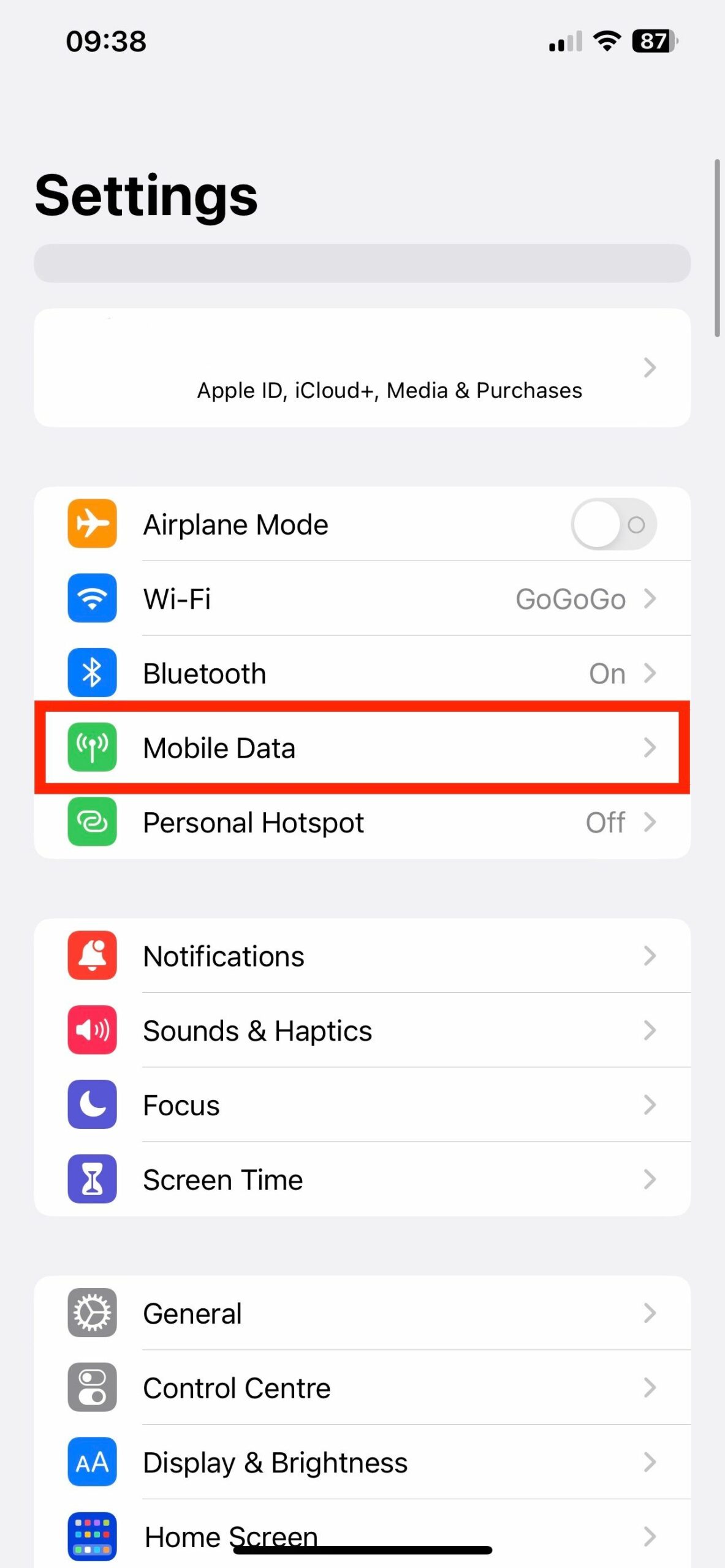
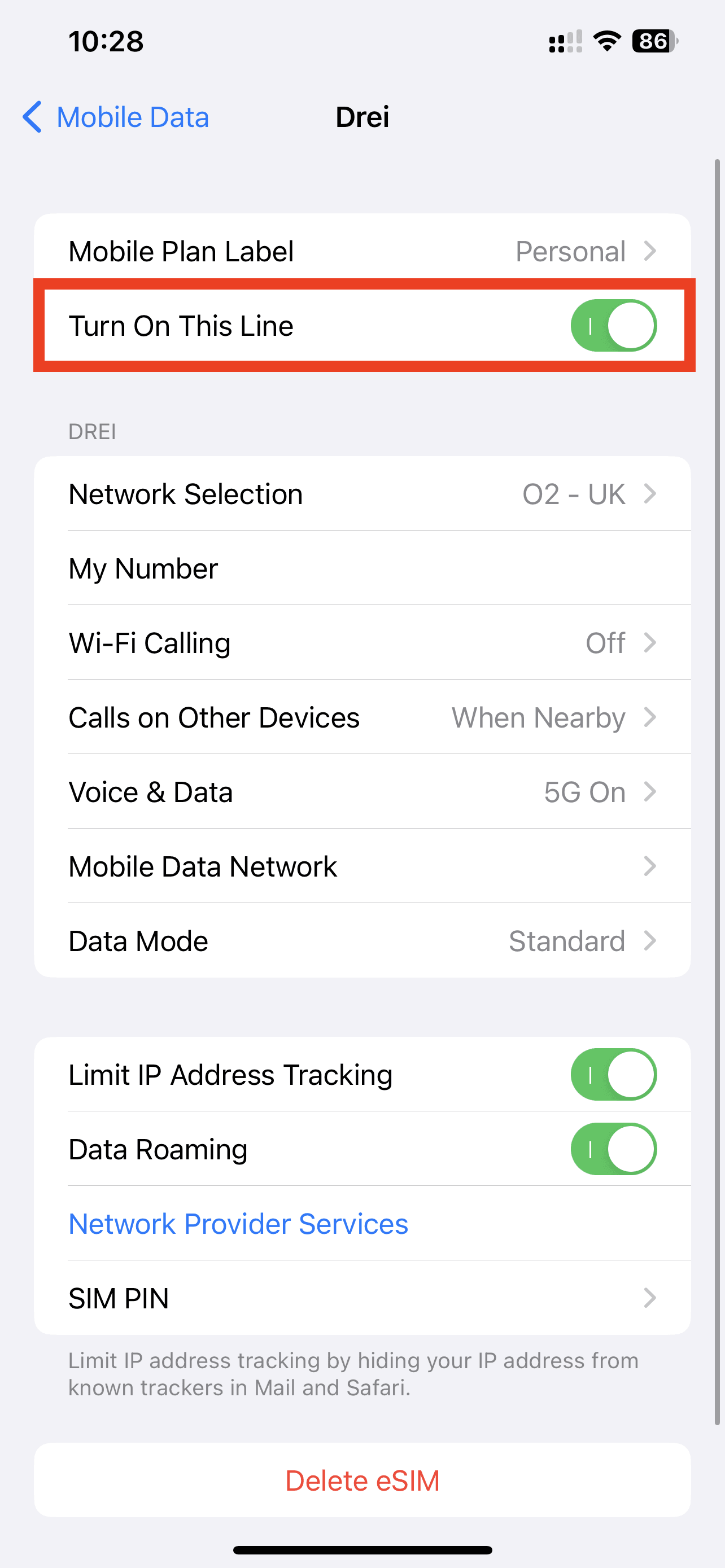
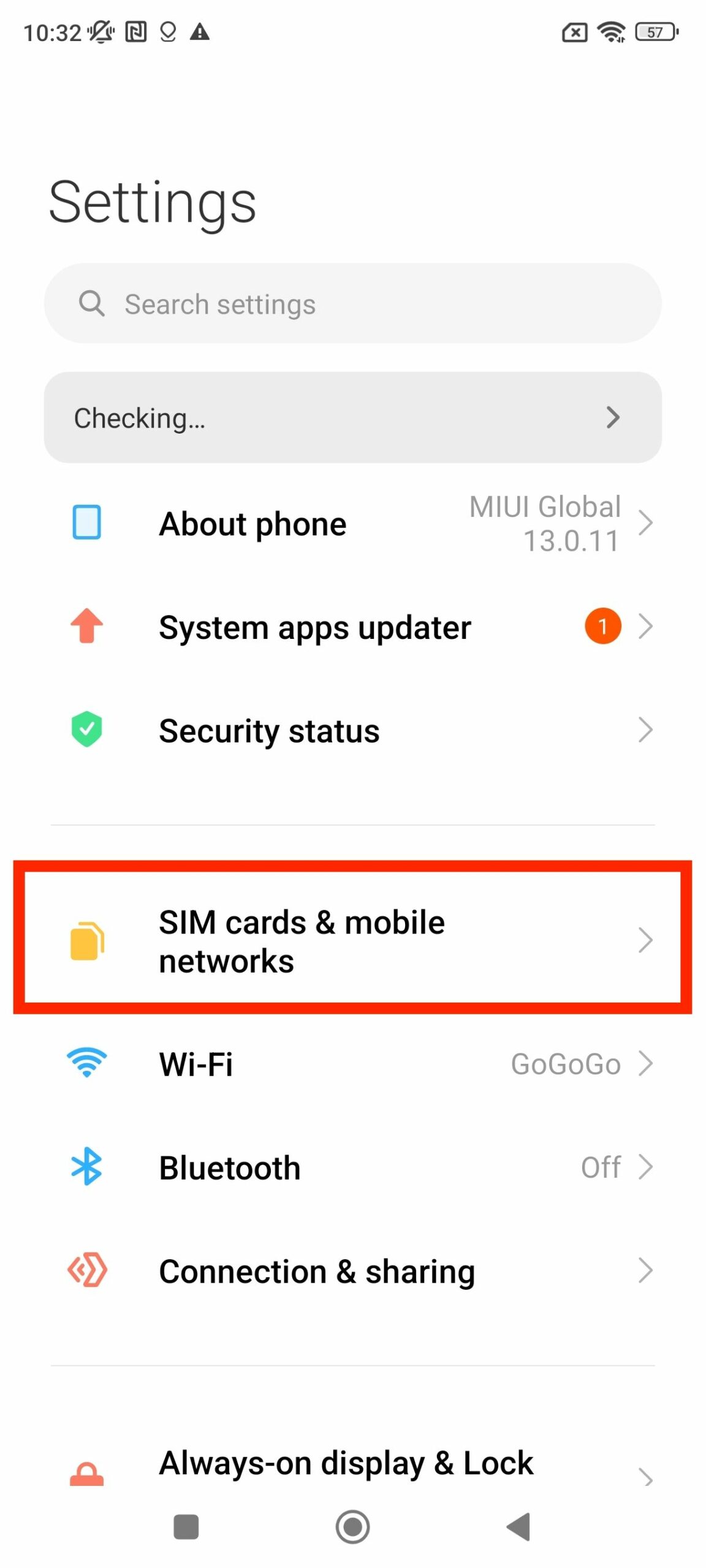
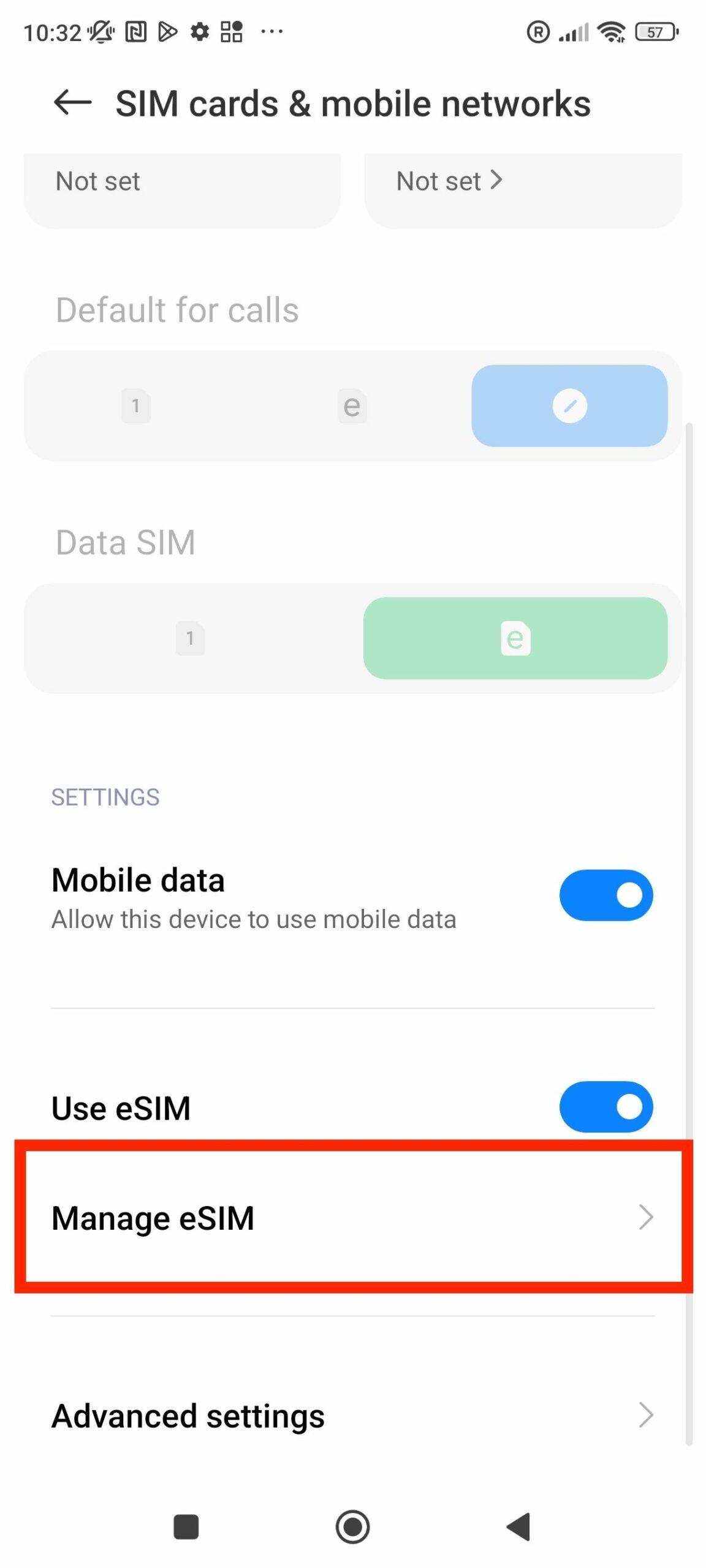
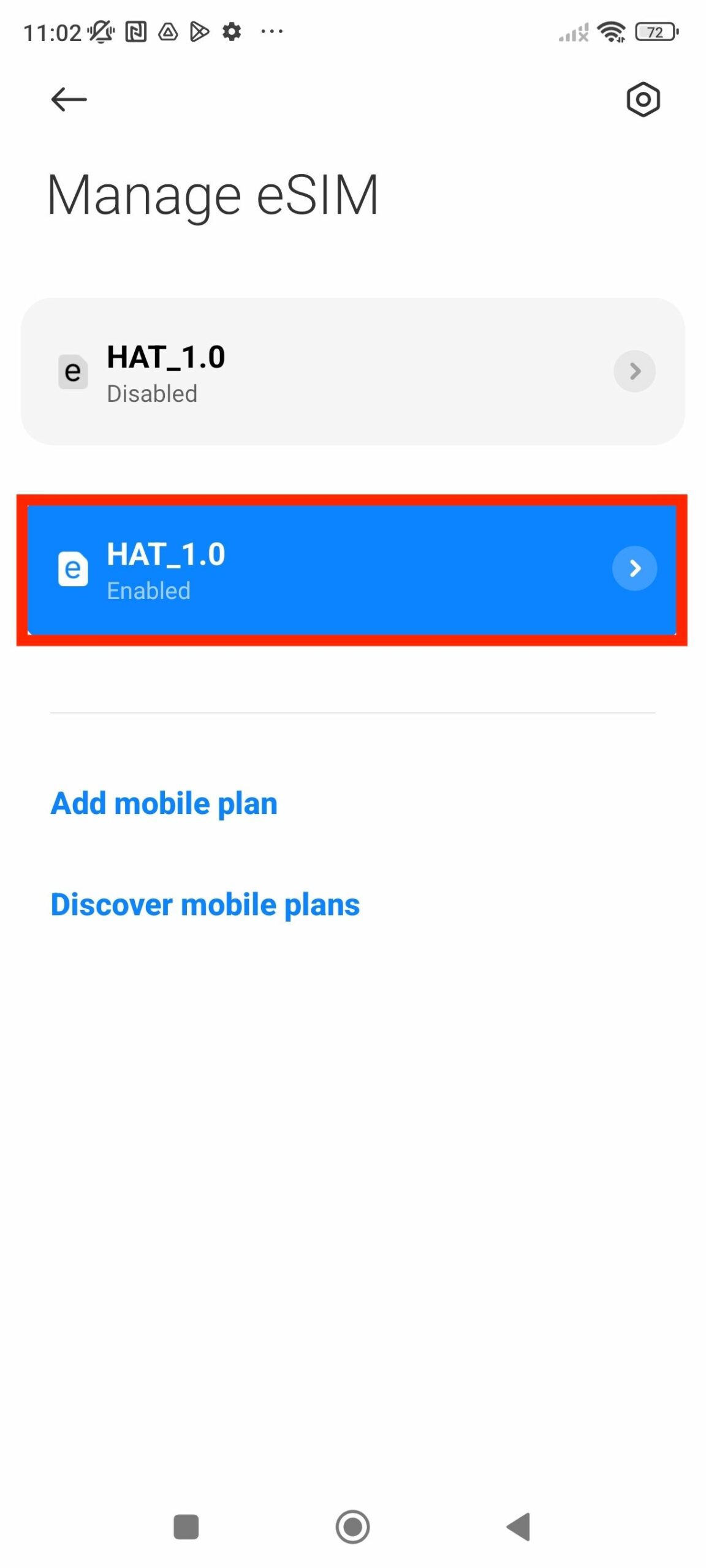
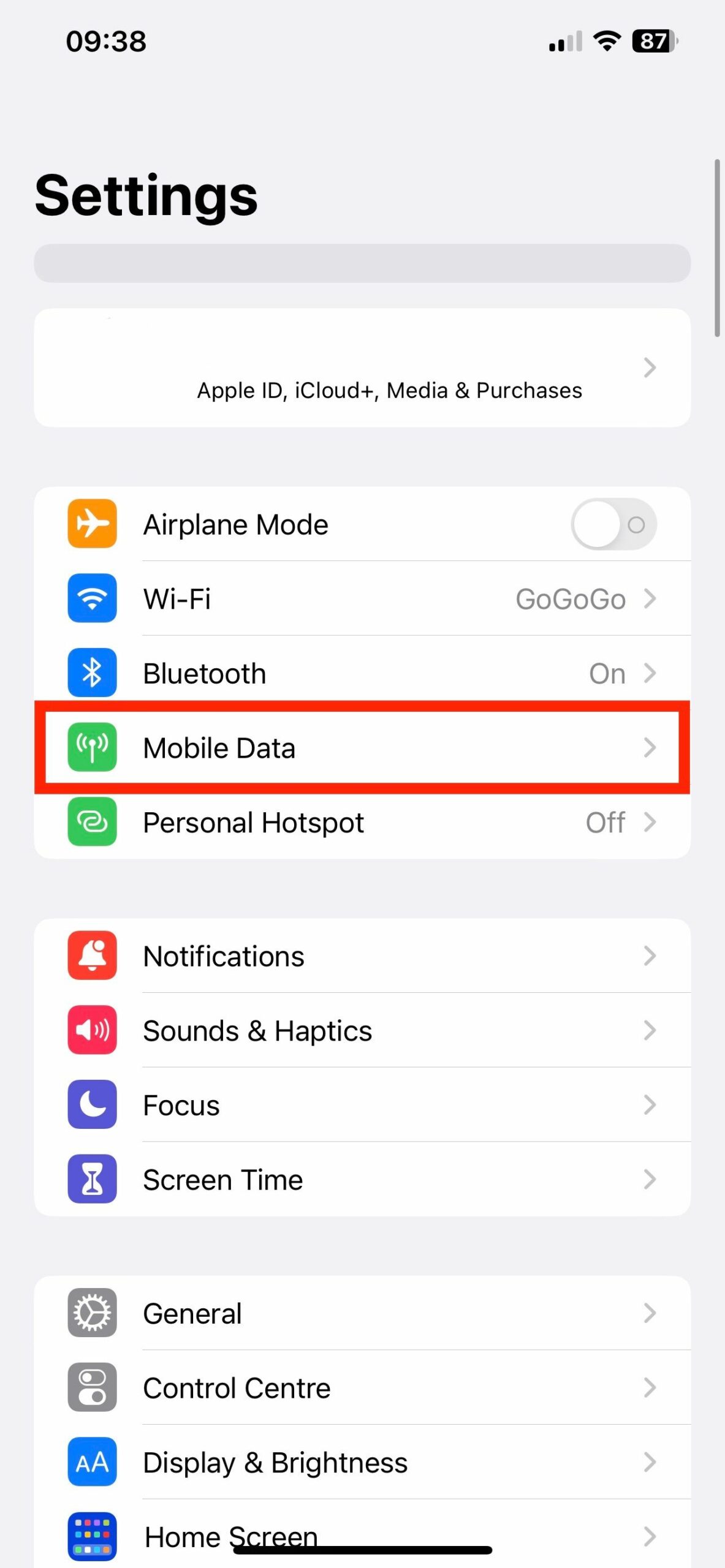
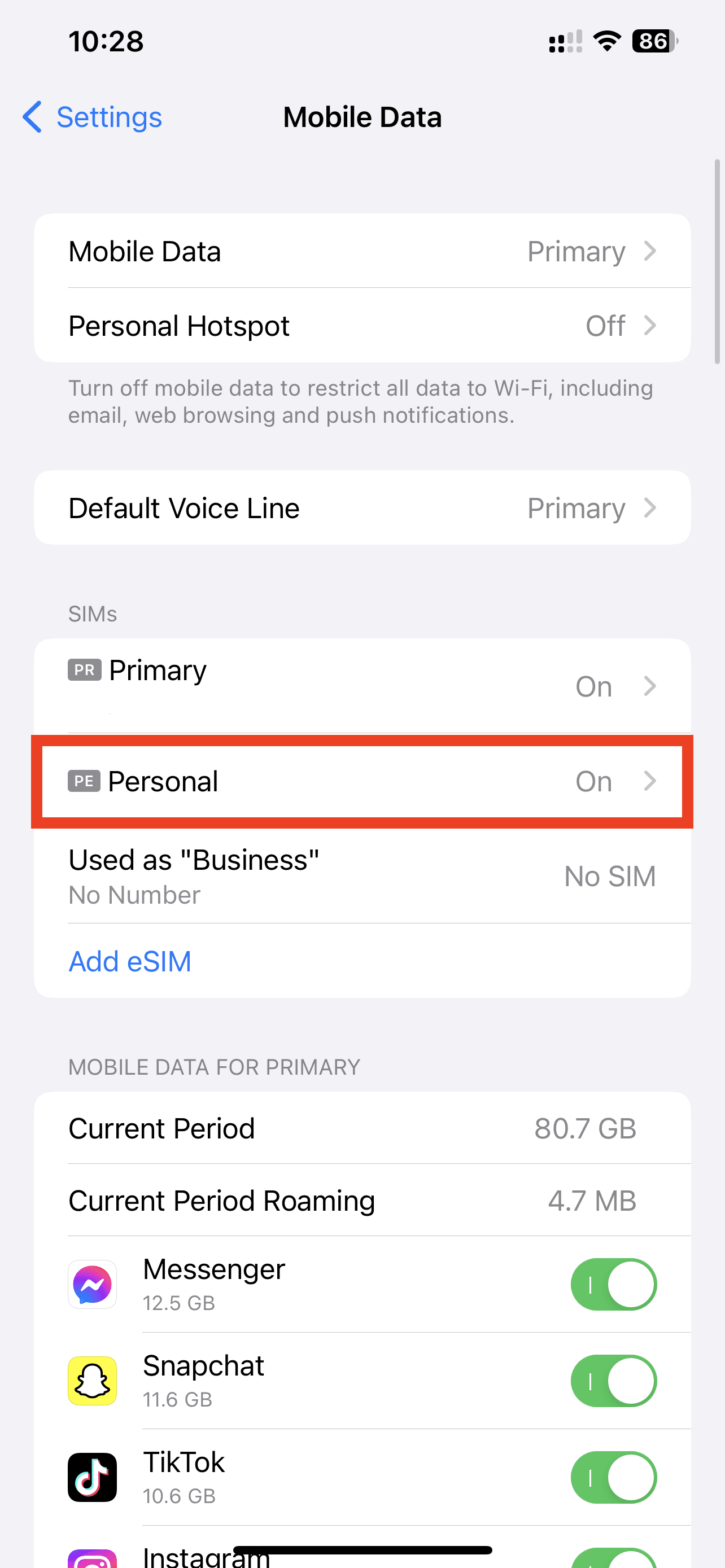
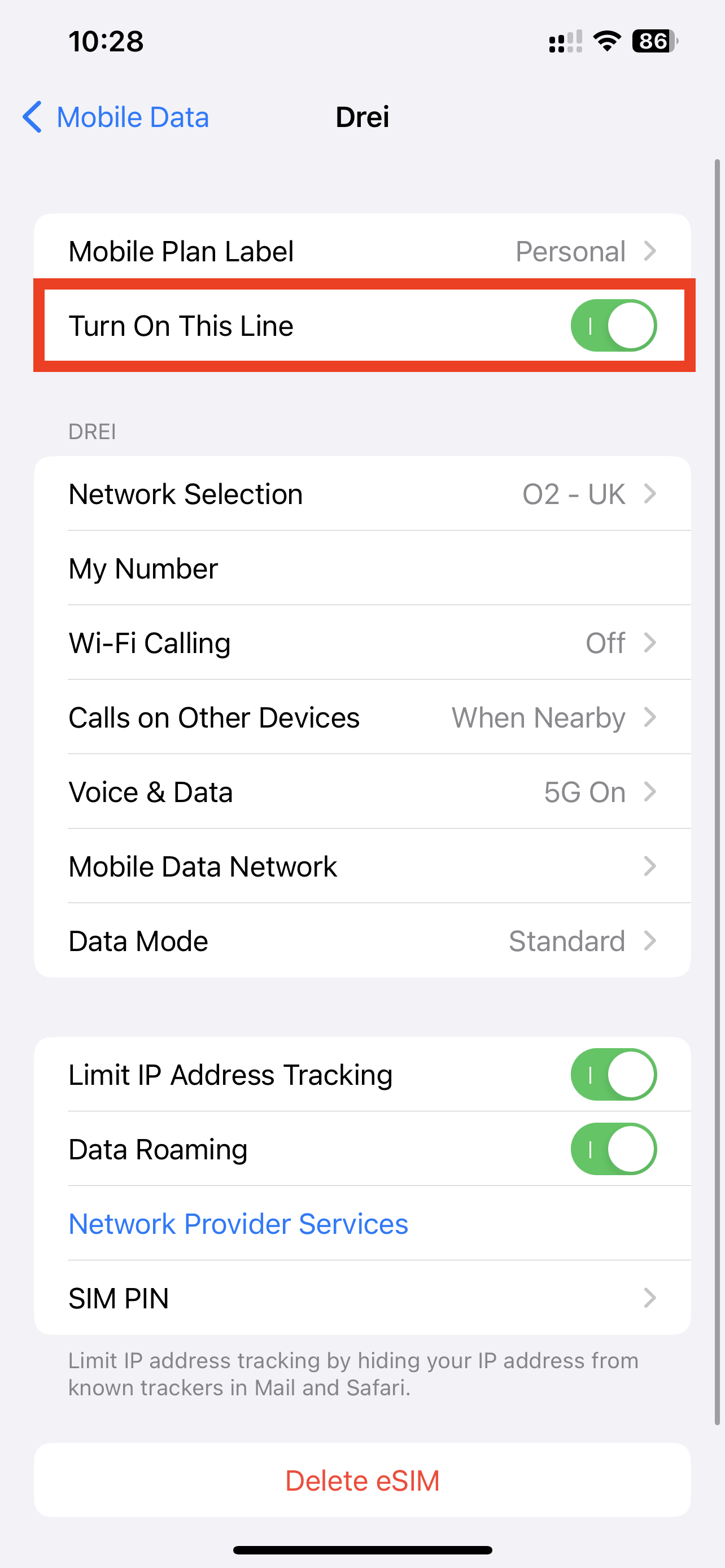
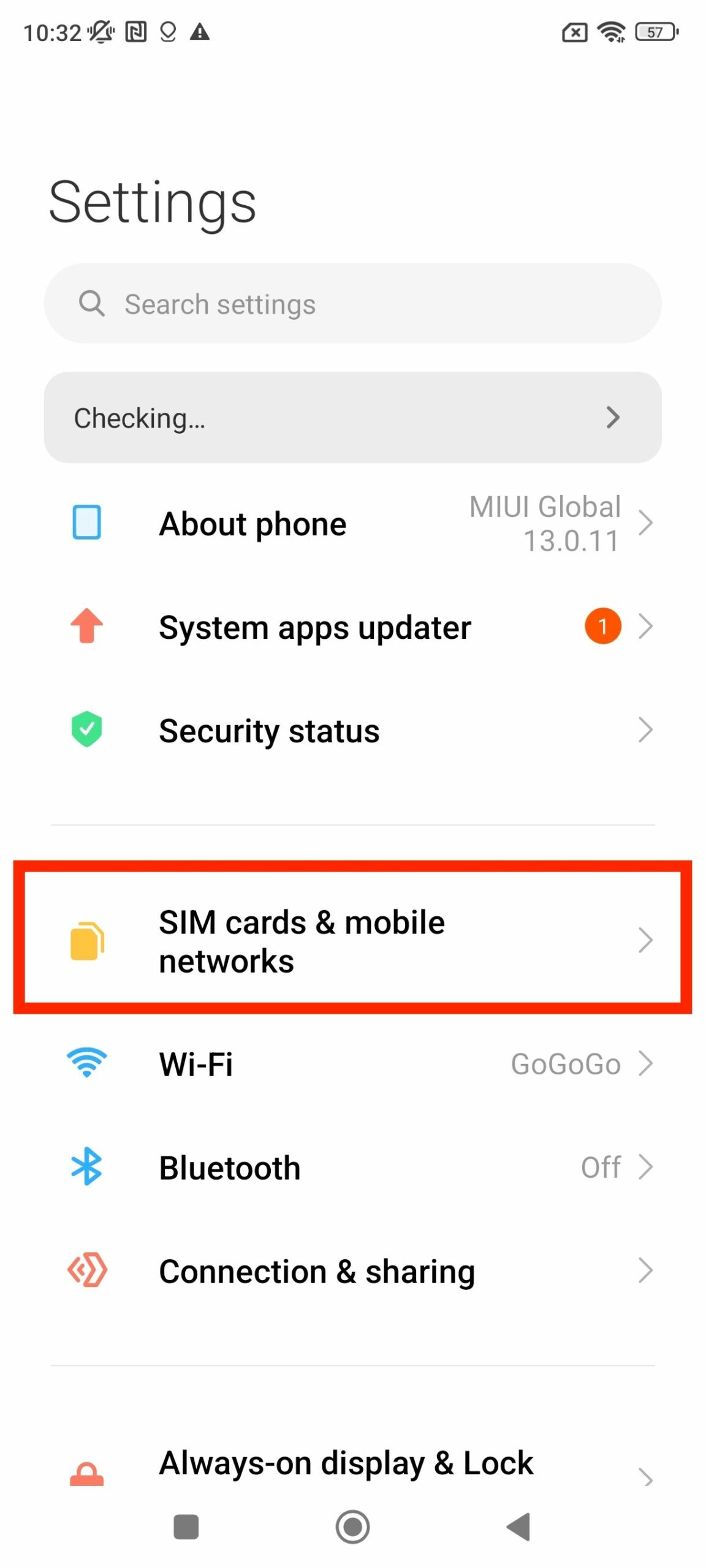
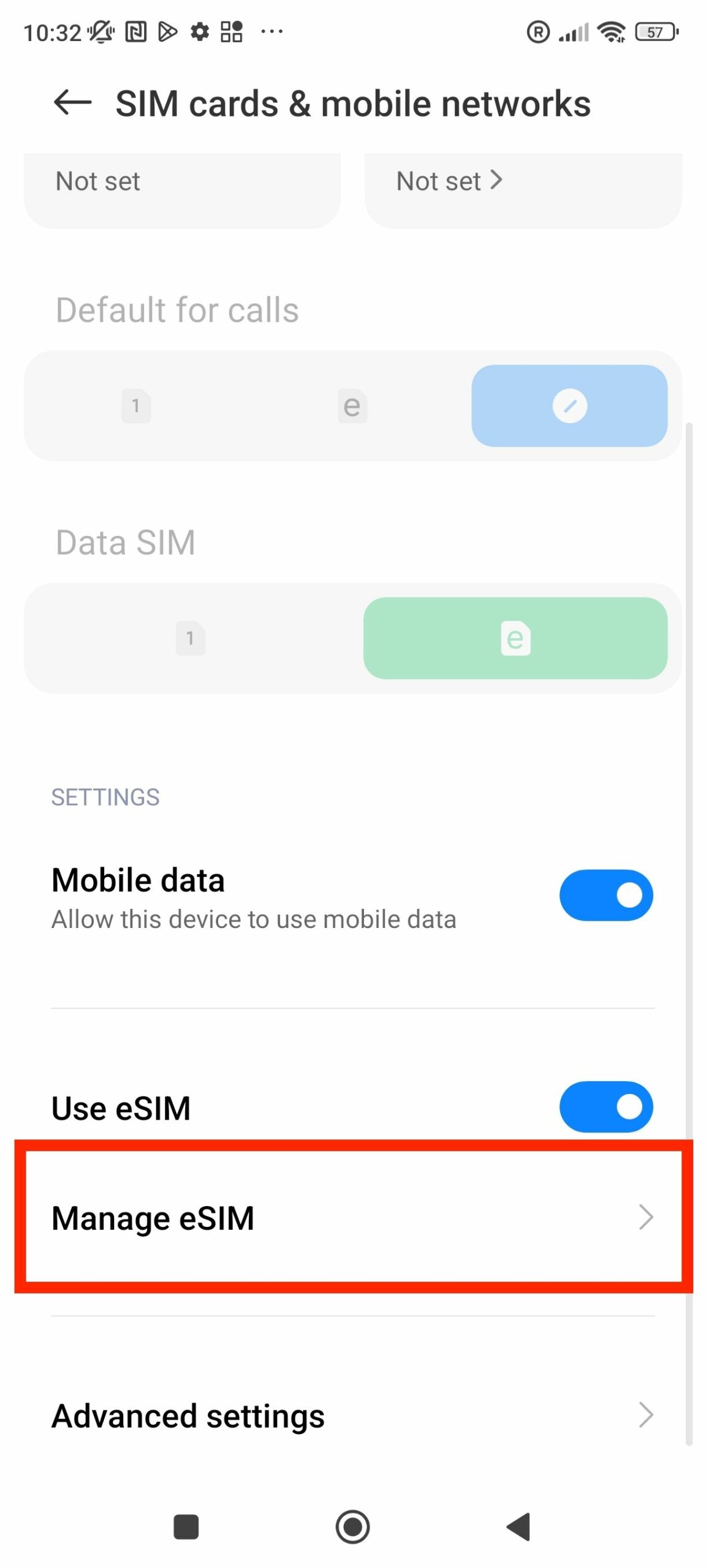
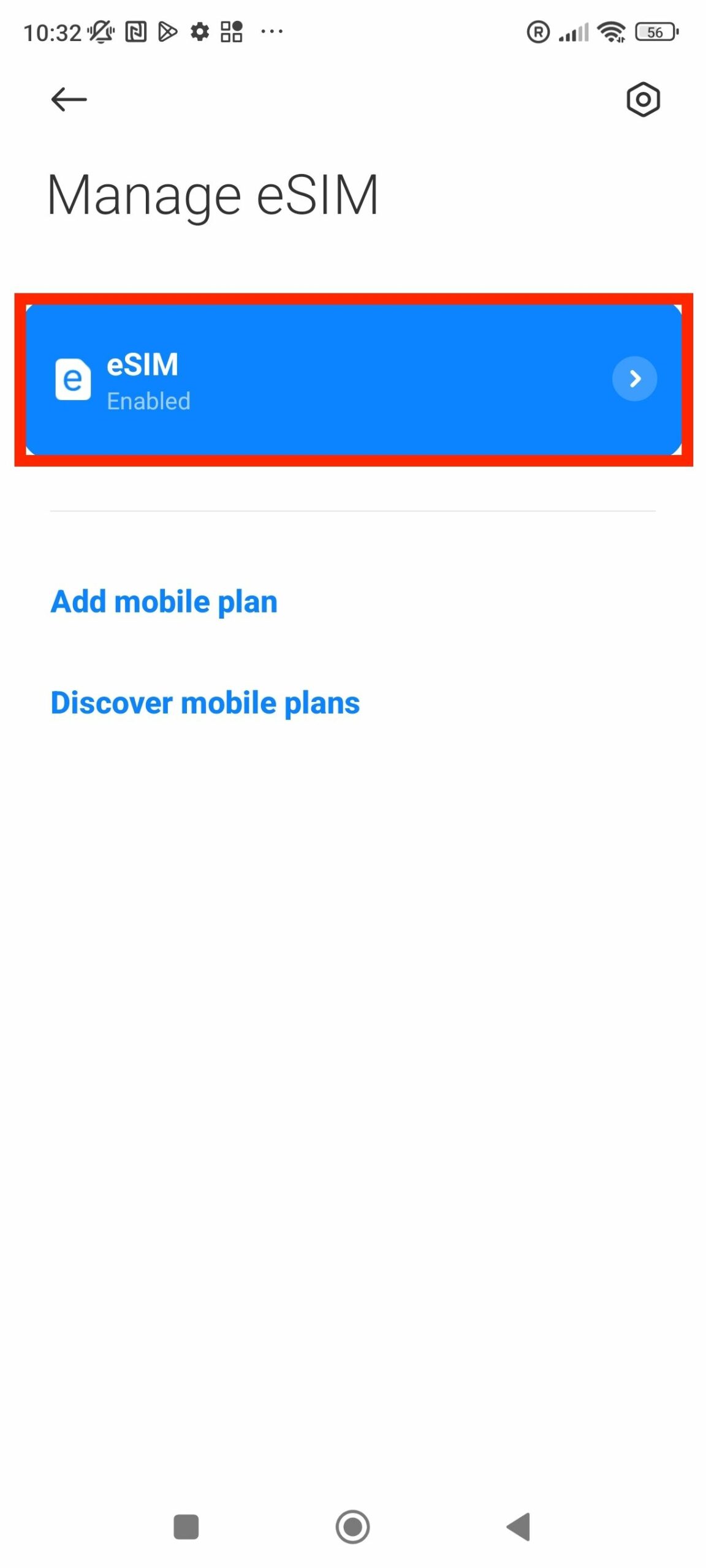
Everyday tasks which consume data, such as email, general web browsing, and social media can be considered quite light use. Fair use of these types of services will use about 1GB of data in a month.